Ever wondered if it’s possible to read PDF files using an AI?
Well, you’re in the right place! In this article, we’re going to walk you through the ins and outs of how to feed a PDF to ChatGPT for analysis.
We’ll guide you step by step, making sure you can seamlessly upload PDFs into ChatGPT and extract meaningful insights.
From learning the basics of feeding a PDF into ChatGPT to exploring advanced techniques on how to summarize PDF content, you’ll gain a comprehensive understanding of how to make ChatGPT work its magic on your PDFs.
But that’s not all. We’ll also explore the world of ChatGPT plugins. These nifty add-ons can significantly enhance your PDF analysis experience. We’ll discuss the available apps in the ChatGPT Plugin store, how to integrate them seamlessly, and how they can read PDFs at record-breaking speed.
So, whether you’re a curious tech enthusiast or a professional seeking efficient ways to handle PDF text files, this article is your ultimate guide. By the time you’re done reading, you’ll be well-equipped on how to feed a PDF to ChatGPT like a pro.
Table Of Contents:
- Can ChatGPT Read PDF Files?
- Can You Use ChatGPT-3.5 to Analyze PDF Files?
- How to Feed a PDF to ChatGPT’s Free Version
- ChatGPT Plugins for Analyzing PDF Files
- How to Choose the Right ChatGPT Plugin for PDFs
- Potential Challenges and Solutions
- FAQs – How to Feed a PDF to ChatGPT
- Conclusion
Can ChatGPT Read PDF Files?
Yes, it can! But only if you have access to ChatGPT-4 which is available through a paid ChatGPT Plus subscription.
The free ChatGPT version, which is GPT-3.5, cannot directly read PDFs because it does not allow users to upload files.
So how do you feed a PDF to ChatGPT-4?
Follow this 3-step guide to feed PDF files to ChatGPT Plus.
Step 1: Log into your ChatGPT Plus account and choose ChatGPT-4 from the top menu.
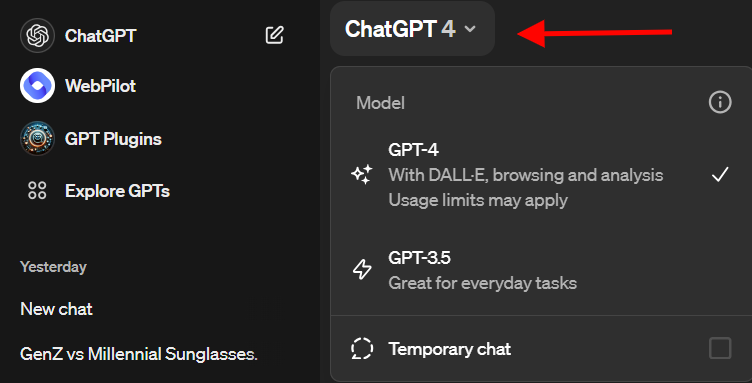
Step 2: Click the paperclip icon at the bottom to upload your PDF file.
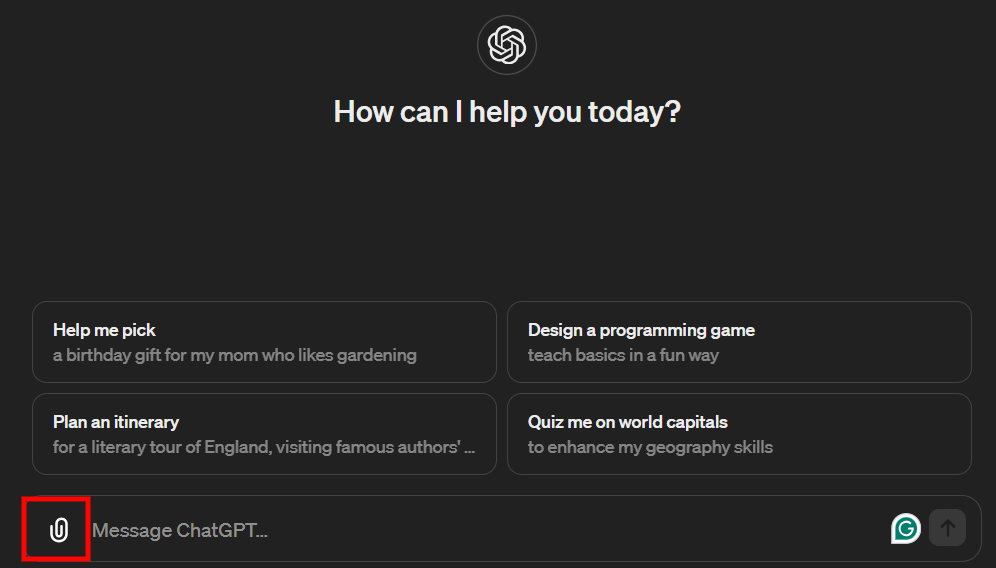
PDF files take only a few seconds to upload if they are 100% text-based. However, PDF files with images may take a few minutes.
Step 3: On the chat box, write your prompt and tell ChatGPT what to do with your PDF file. In this case, I asked ChatGPT to summarize my document.
Click “Enter” and wait a few minutes for ChatGPT to analyze your PDF file.

That’s it! You can feed a PDF to ChatGPT in three easy steps.
This is the summary that ChatGPT wrote for my PDF file:
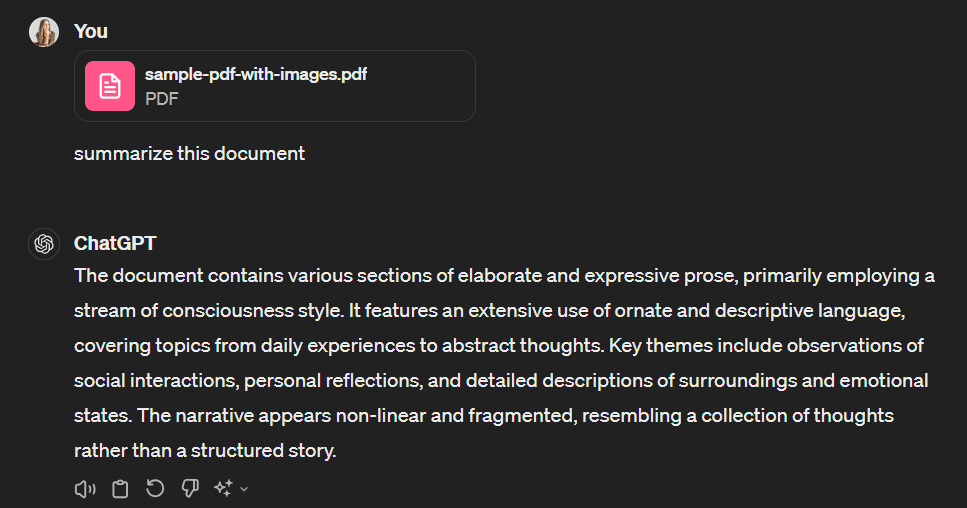
Can You Use ChatGPT-3.5 to Analyze PDF Files?
If you do not have ChatGPT Plus, you can still use ChatGPT-3.5 to analyze your PDF file but it will take more work.
Let me show you how.
Ensure Text Accessibility
Your first step is to make sure that all text in your PDF can be read by ChatGPT. Sometimes, certain formats or images might cause trouble. If you’re not sure about this part, tools like Adobe Acrobat’s Accessibility Checker could come in handy.
Clean Up and Format Appropriately
The next step involves cleaning up any unnecessary clutter from your document. Unwanted elements such as headers, footers, or page numbers may confuse our AI buddy.
Prioritize Document Structure
A well-structured document helps guide ChatGPT through its reading process smoothly – think breadcrumbs leading Hansel and Gretel back home. So use headings correctly and maintain consistency with fonts and styles throughout the document.
Simplify Complex Data Representation
If there are tables or graphs in your PDF file that contain important data, consider converting them into simple text-based explanations if possible – just like how you would translate complex math problems into plain English so everyone gets it right away.
How to Feed a PDF to ChatGPT’s Free Version
Feeding a PDF file to ChatGPT might sound complex, but fear not, it’s easier than you think!
Here’s a simple guide to walk you through the process:
Step 1: Convert PDF to Text
ChatGPT can only process text, so the first step is converting your PDF to a text format. There are various tools available online that can help you do this. Adobe Acrobat, Google Docs, or even certain programming libraries in Python can convert PDFs into readable text files.
Step 2: Clean It Up
Once you have the text, you might need to clean it up a bit. PDF conversions sometimes introduce formatting issues. You can use text editors or scripting languages to remove unwanted characters, line breaks, or any other formatting anomalies.
Step 3: Turn Them Into Bite Size Pieces
If your PDF is lengthy, consider breaking the text into smaller chunks. ChatGPT has a token limit, so large texts might need to be divided to ensure they fit within the model’s constraints.
Step 4: Feed The Bot
If you’re using the OpenAI API, you can send your processed text to ChatGPT using a programming language like Python. OpenAI provides comprehensive documentation and examples to help you understand how to make API calls.
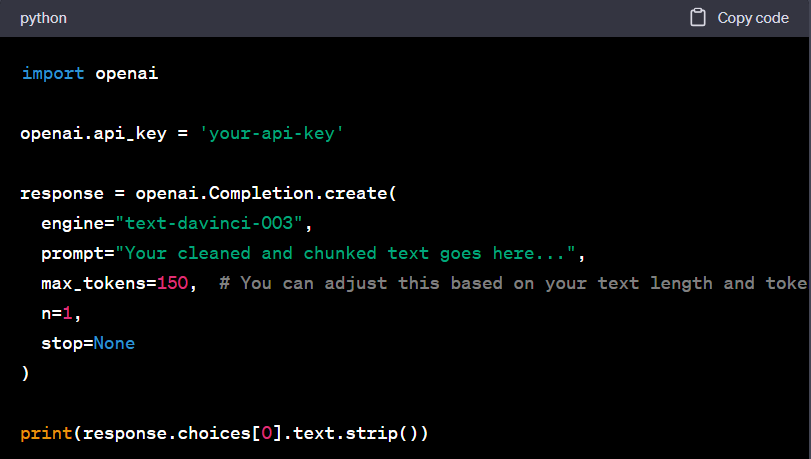
Replace ‘your-api-key’ with your actual OpenAI API key and adjust the max_tokens according to your text length
Step 5: Analyze the Output
The real magic happens once ChatGPT starts to process your text.
You’ll notice some responses can be surprisingly human-like because ChatGPT has been trained on millions of conversations.
Different inputs can result in different outputs. Experiment with rephrasing or adding more context if you are not satisfied with the initial results
The relevance and coherence of ChatGPT’s output are key factors in interpreting its quality. Make sure the information given aligns well with your original query.
If there are ambiguities in the chatbot’s response, look for contextual clues embedded within them. These nuggets often help clarify meaning when taken together as a whole narrative rather than standalone statements.
The consistency across multiple interactions is another indicator of how well ChatGPT understands its task. Look for instances where repeated questions receive similar answers.
A key aspect of interpreting results from ChatGPT is understanding its limitations. It’s a tool that does not possess real-world awareness or access to live data. Therefore, ChatGPT cannot provide accurate and timely information such as current news events or stock market prices. Always double-check with other reliable sources.
And there you have it! Your PDF file has been successfully fed into ChatGPT, and you’ve received a generated response. Remember, the key lies in proper text conversion and handling the API response effectively.
ChatGPT Plugins for Analyzing PDF Files
If the five steps above seem too complicated for you, there is a shortcut to how to feed a PDF to ChatGPT – plugins!
The ability to “chat” with your PDFs and quickly access information unlocks a world of possibilities. For instance, when studying a new topic, you can promptly locate the specific information you need from a PDF document, enhancing your learning speed and improving overall productivity.
Let’s look at some of the popular ChatGPT plugins for working with PDF files.
ChatWithPDF
Want to chat with your PDF document? The ChatWithPDF plugin allows you to load and ask PDF documents using ChatGPT. It can search PDF documents based on user queries and return relevant matches.
ChatWithPDF can also extract relevant information from PDF documents, such as key concepts, dates, and names. This can be useful for creating summaries of documents or for finding data to support a particular argument or claim.
ChatWithPDF is a web-based tool so it does not require any installation. This makes it easy to access and use from anywhere.
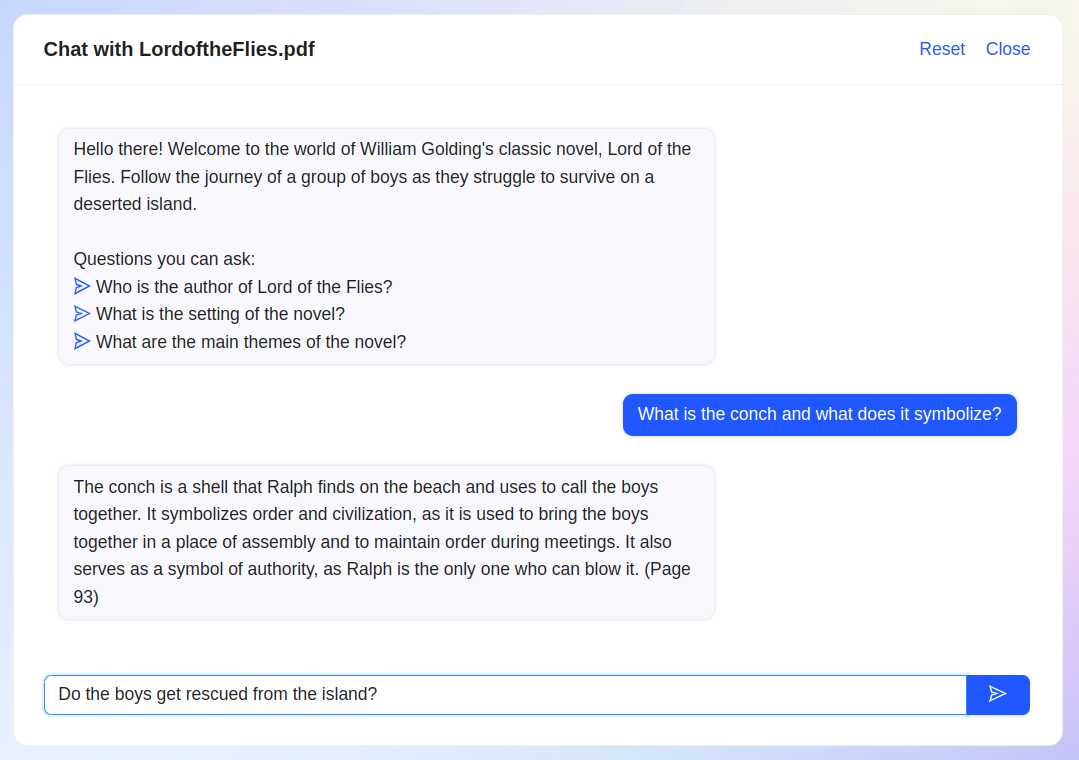
AskYourPDF
Install the AskYourPDF plugin to summarize research papers and other PDF documents. The nifty AskYourPDF plugin allows users to ask questions about PDF documents and receive responses in a natural, conversational manner. Ideal for students, professionals, and anyone keen on delving deeper into PDF content, this tool offers a seamless experience.
If you prefer chatting with your PDFs without the hassle of creating accounts on third-party websites, AskYourPDF is the way to go. Simply share the link to your PDF documents and you can initiate conversations using the AskYourPDF plugin in ChatGPT. Just ensure that your PDF link is publicly accessible.
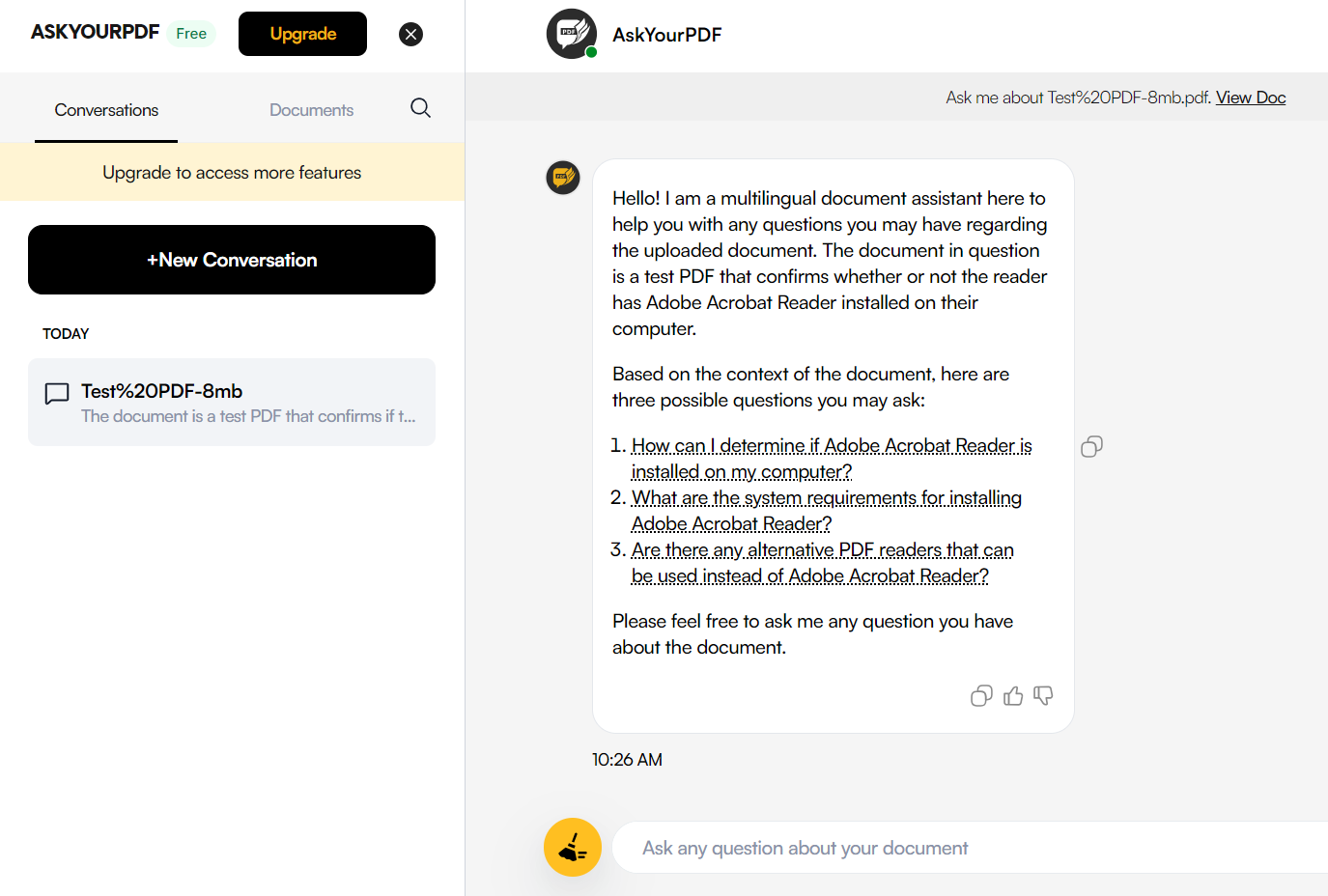
Speechki
Speechki is a ChatGPT plugin that allows users to convert ChatGPT-generated text into audio files using Speechki’s state-of-the-art text-to-speech technology. This can be useful for creating audio versions of PDF files, blog articles, e-books, and other types of content.
The Speechki plugin supports over 600 AI voices in different languages and accents — allowing you to create audio content in a variety of languages to reach a wider audience.
Just activate the plugin, feed your instructions, input the text you want to convert, and let ChatGPT handle the rest. This versatile tool not only allows seamless text-to-speech conversion but also offers various voice options for your audio files.
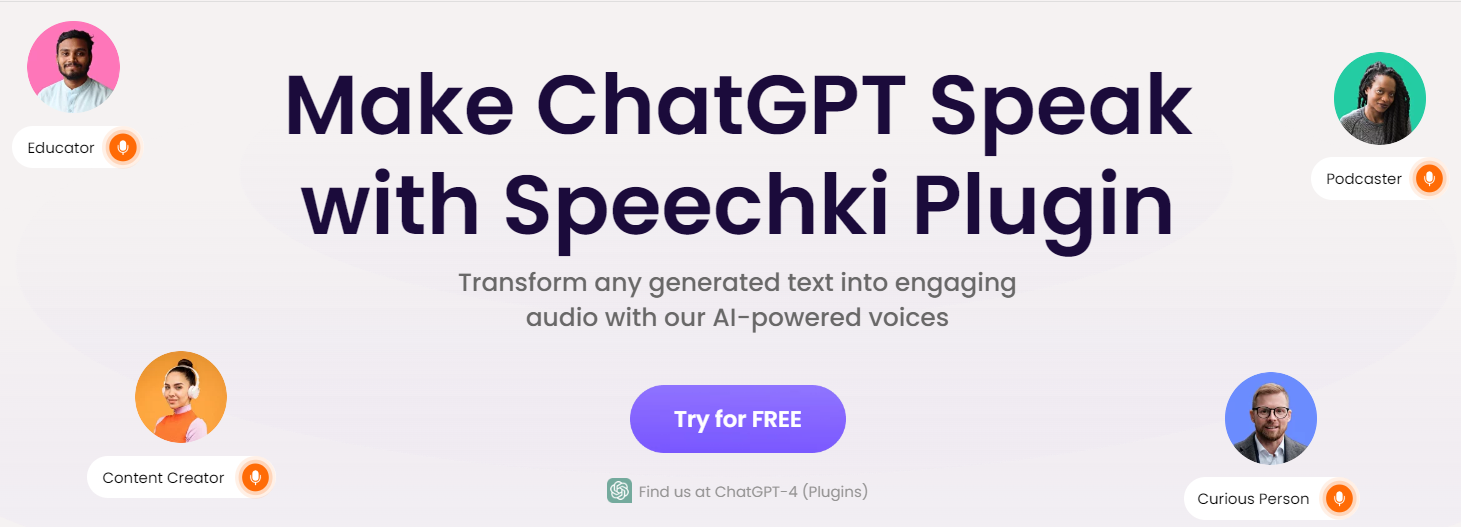
In Here: Look at some of the popular ChatGPT plugins for working with PDF files.
How to Choose the Right ChatGPT Plugin for PDFs
Selecting the perfect ChatGPT plugin to analyze PDF files depends on your specific needs and preferences. Here’s a step-by-step guide to help you make the right choice:
- Identify Your Needs: Determine what exactly you want to achieve with your PDF files. Are you looking for text extraction, conversational analysis, summarization, or a different functionality? Understanding your objectives is the first step in choosing the right plugin.
- Research Available Plugins: Check out the ChatGPT plugin store or relevant platforms to explore the available options. Read the descriptions and user reviews to understand the features and limitations of each plugin.
- Consider User Experience: Look for plugins that offer a user-friendly interface and seamless integration with ChatGPT. A plugin that’s easy to use can save you time and effort in the long run.
- Check Compatibility: Ensure that the plugin you choose is compatible with the version of ChatGPT you are using. Compatibility issues can cause functionality problems, so it’s essential to double-check this aspect.
- Review Customization Options: Some plugins offer customization features that allow you to tailor the tool according to your specific requirements. Consider whether the plugin allows you to fine-tune its settings to match your needs.
- Consider Security: If you are handling sensitive or confidential PDF files, prioritize plugins that offer robust security features. Encryption, data privacy, and secure connections are essential aspects to consider.
- Test the Plugin: If possible, test the plugin before committing to it. Many plugins offer free trials or limited-access versions. Use this opportunity to see if the plugin fulfills your requirements and functions smoothly.
- Ask for Recommendations: If you’re still uncertain, consider seeking recommendations from online communities, forums, or colleagues who have experience with ChatGPT plugins for PDFs. Real user experiences can provide valuable insights.
By following these steps, you can choose the ChatGPT plugin for PDF that aligns perfectly with your requirements.
Potential Challenges and Solutions
Feeding a PDF to ChatGPT is like teaching your dog a new trick — it’s fun, but not without its hiccups. Here are some common issues you may encounter when learning how to feed a PDF to ChatGPT.
Unreadable Text
Sometimes, text within your PDF may appear garbled when analyzed by ChatGPT. This usually happens if the document contains complex layouts that interfere with the extraction process.
To fix this issue, try converting your file into plain text before feeding it to ChatGPT. Tools like Adobe’s online converter can help with this.
Incomplete Analysis Results
If you find that parts of your content are missing from the analysis results, there could be an error during parsing due to large file size or poor internet connection.
In such cases, make sure you’re using a stable internet connection while working with large files. You could also consider splitting up lengthy documents into smaller sections for more manageable analysis runs.
Incorrect Interpretation of Data
Your bot might misinterpret certain types of data present in your PDFs because these AI tools have their limitations when understanding context, especially complex topics or industry-specific jargon.
The solution here is twofold – first train ChatGPT on specific language models tailored for business environments. Second, manually check outputs until GPT becomes proficient enough through consistent feedback.
Non-Text Elements
Sometimes, your PDF might contain non-text elements like images or graphs that ChatGPT can’t analyze. Unfortunately, AI still struggles to interpret such visual data accurately.
In this case, you’d need to convert these elements into a text-based format that the bot can understand.
For example, image descriptions for pictures and data summaries for charts will do the trick.
FAQs – How to Feed a PDF to ChatGPT
How do I send a PDF to ChatGPT?
You’ll need to convert the PDF into text format first. After that, you can feed it into ChatGPT for analysis.
Can I make ChatGPT read a PDF?
No, not directly. But if you transform your PDF into text data first, then yes, ChatGPT will analyze it.
Can ChatGPT read and summarize a PDF?
Absolutely. Just remember: change your document from its original PDF form to plain text before feeding it to ChatGPT.
What is the best plugin for analyzing PDF files with ChatGPT?
This depends on your specific needs and workflow. Several tools like ChatWithPDF and AskYourPDF might fit the bill nicely.
Conclusion
So, you’ve made it! You now know the ins and outs of how to feed a PDF to ChatGPT.
Remember: preparation is key. Making sure your document is ready for analysis saves you from headaches later on.
The magic really happens when ChatGPT starts analyzing your PDF file. That’s where all those insights start pouring out!
But remember, interpreting results isn’t always straightforward. Always take time to understand what ChatGPT gives back.
A few hiccups might come up along the way – and that’s normal! But don’t worry; solutions are waiting right around the corner.
With patience and practice, feeding a PDF to ChatGPT will eventually become second nature to you.
Stay one step ahead with WorkMind’s blogs, crafted to deliver real results for students and professionals. See what we have in store for you.