You’re frantically searching for that one email you know you saved, but it’s nowhere to be found. Your heart sinks as you realize you accidentally deleted it. We’ve all been there, and it’s not a good feeling.
Can you recover deleted emails even after you’ve emptied the trash folder?
Here’s a ray of sunshine: yes, you can still recover those emails!
Tracking down those lost messages might take some detective work, but don’t give up hope just yet. Your missing emails may not be gone forever after all.
So how can you recover deleted emails in Gmail, Outlook, and Yahoo? Let me show you.
Table Of Contents:
- Can You Recover Deleted Emails?
- How to Recover Deleted Emails in Gmail
- How to Recover Deleted Emails in Outlook
- How to Recover Deleted Emails in Yahoo Mail
- How to Recover Deleted Emails in Apple Mail
- FAQs: Can You Recover Deleted Email
- Conclusion
Can You Recover Deleted Emails?
Picture this: you’re doing a deep clean of your email, purging old messages left and right, when out of nowhere, the realization strikes – you accidentally deleted an email you actually needed. Instant regret washes over you, and you’re left questioning if there’s any hope of retrieval.
Take a deep breath. There’s still hope to recover your deleted emails. I’ll walk you through the steps to get those messages back, whether you use Gmail, Outlook, Yahoo Mail, or another email provider.
Step 1: Check Your Trash or Deleted Items Folder
The first place to look for your deleted email is in the Trash or Deleted Items folder. Most email services will move deleted messages to a separate folder before permanently deleting them. If you act fast, you can restore the deleted email from this folder.
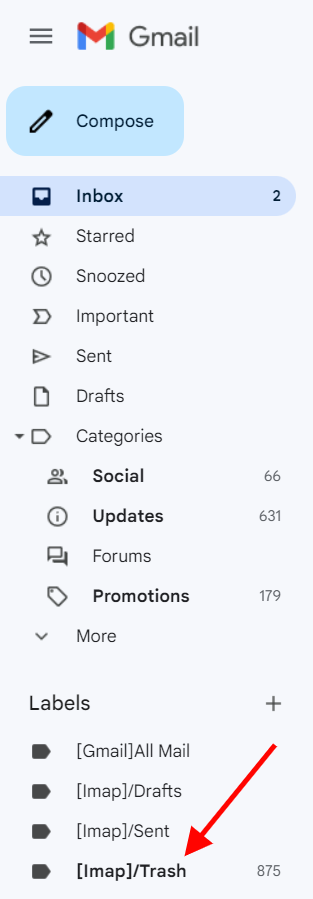
Here’s how to check your Trash folder:
- In Gmail, look for the “Trash” folder on the left sidebar.
- In Outlook, look for the “Deleted Items” folder.
- In Yahoo Mail, click the “Trash” folder under “Folders”.
If you see the email you need, simply select it and click “Restore” or “Move to Inbox” to recover the deleted message.
Step 2: Contact Your Email Service Provider
But what if your important email isn’t in the Trash folder?
Your next step is to contact your email provider’s customer support and ask them to retrieve deleted emails. They may have backup copies of recently deleted emails on their servers.
I once accidentally deleted an email with important contract details. My heart sank when I couldn’t find it in my Trash. But a quick chat with Gmail support, and they were able to recover my deleted email. Crisis averted.
Step 3: Use Email Recovery Software
If your email provider can’t help, there’s one last option – email recovery software. These programs scan your computer or email server for traces of deleted emails and try to recover them.
Looking for dependable alternatives? Check out a handful of well-regarded selections.
Keep in mind that successful email recovery isn’t guaranteed. The sooner you try to retrieve deleted emails, the better your chances.
If possible, avoid using your email account until you’ve attempted recovery to prevent the deleted data from being overwritten.
How to Recover Deleted Emails in Gmail
Gmail is one of the most popular email services out there. If you’ve accidentally deleted an important email from your Gmail account, don’t panic. You have a few options to get that message back.
Restore Emails From The Trash Folder
In Gmail, deleted emails go to the Trash folder, where they stay for 30 days before being permanently deleted. To recover a deleted email from the Trash:
- On the left side of your Gmail page, click “More” to see all your folders.
- Click the “Trash” folder.
- Check the box next to the emails you want to recover.
- Click the “Move to” button (it looks like a folder with an arrow).
- Select the folder you want to move the email to (like your inbox).
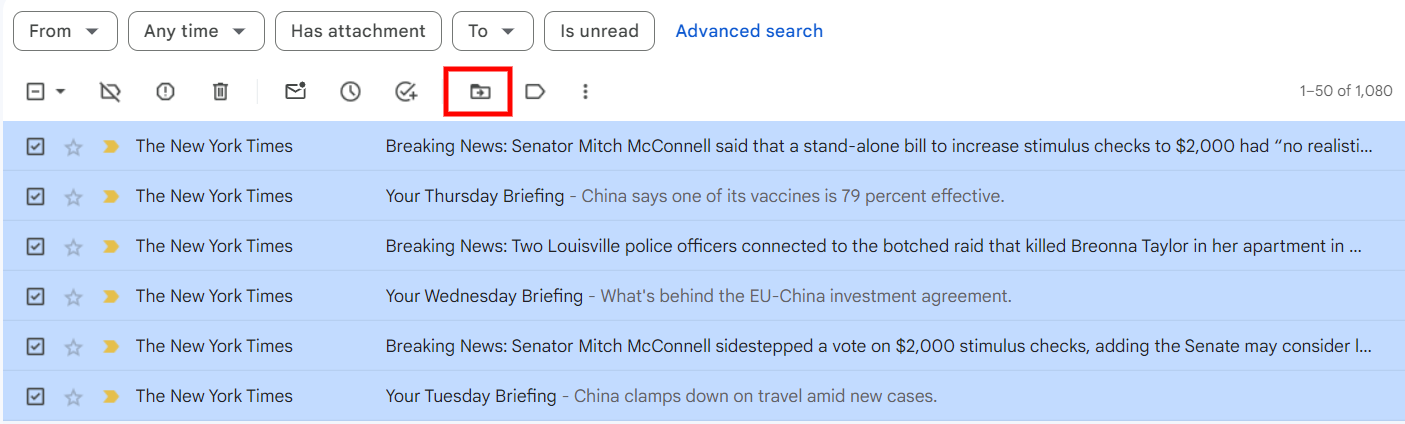
And that’s it. Your deleted email is now restored to your chosen folder. Just be sure to look for it within 30 days of deletion.
Recover Permanently Deleted Emails
But what if it’s been more than 30 days since you deleted the email? Or what if you deleted the email from your Trash folder? These permanently deleted emails are trickier to recover, but it’s still possible.
If you have a Gmail business account through your company, you’re in luck. Your administrator can restore permanently deleted emails for up to 25 days after deletion. Just ask them to check the Vault, an archiving system included with Google Workspace.
If your company uses Gmail, your administrator has an extra tool to recover permanently deleted emails — the Google Admin Console. In the Admin console, they can:
- Search for the specific deleted email in a user’s account
- Recover the email within 25 days of permanent deletion
- Restore the email to the user’s inbox
This feature is a lifesaver for important business emails. If you’re an administrator, familiarize yourself with the Admin console’s email recovery tool before you need it. That way you’ll be ready to quickly restore any accidentally deleted emails.
If you’re using a personal Gmail account, you may still be able to recover permanently deleted emails by contacting Google support. But the sooner you reach out, the better – they may only have backup data for a limited time.
How to Recover Deleted Emails in Outlook
To retrieve deleted emails in Outlook, follow the same steps you did with Gmail — first, check your Deleted Items folder, then try to recover permanently deleted emails.
Restore Emails From The Deleted Items Folder
In Outlook, deleted emails first go to the Deleted Items folder. To recover an email from Deleted Items:
- Go to your email folders and click “Deleted Items”.
- Select the email you want to recover.
- Click “Restore” at the top of the window (or drag the email to another folder).
The email will be moved back to its original folder. You can also drag it to a different folder if you prefer.
Got a different Outlook version? Learn how to restore deleted emails in Outlook.com, Outlook Web App, or Outlook for Windows.
Recover Permanently Deleted Emails
If you emptied your Deleted Items folder or permanently deleted an email, recovery gets tougher. Outlook doesn’t have a “restore” option for permanently deleted emails.
Your best bet is to contact your email administrator right away and ask them to recover the email from the server. If you’re using a personal Outlook account, you may be out of luck. Microsoft states that permanently deleted emails are unrecoverable in Outlook.
To avoid losing emails for good, consider backing up your Outlook data regularly. That way you’ll have a copy of all your messages, even if you accidentally delete one.
How to Recover Deleted Emails in Yahoo Mail
Yahoo Mail also has a trash folder where your deleted emails go before being permanently removed. You can easily recover deleted emails from this folder within 7 days of deletion.
Restore Emails From The Trash Folder
To recover deleted emails from Yahoo Mail’s trash folder:
- Open Yahoo Mail and go to your Trash folder.
- Check the box next to the emails you want to recover.
- Click “Restore to Inbox” at the top of the page.
Your selected emails will be moved back to your inbox, safe and sound.
Recover Permanently Deleted Emails
Emails in your Yahoo Mail trash are permanently deleted after 7 days. If you need to recover an email after this time, your only recourse is to contact Yahoo Customer Care and ask them to recover it from their servers.
Even then, there’s no guarantee they’ll be able to restore your permanently deleted email. Yahoo may only have backup data for a limited time. So if you realize you need a deleted email, don’t wait – try to recover it from Trash right away, or contact customer support ASAP.
How to Recover Deleted Emails in Apple Mail
If you use Apple Mail on your Mac, iPhone, or iPad, your deleted emails go to the Trash mailbox. You can recover them from within 30 days of deletion.
Restore Deleted Emails From The Trash Folder
We’ve all been there – deleting an email in Apple Mail on our Mac only to realize we actually needed it. Luckily, getting it back from the Trash is quick and easy.
- Open Mail and go to the Mailboxes screen.
- Click the “Trash” mailbox.
- Select the emails you want to recover.
- Click “Move To” and select a mailbox to restore the emails to.
On your iPhone or iPad:
- Open Mail and go to Mailboxes.
- Tap “Trash”.
- Tap “Edit” then select the emails you want to recover.
- Tap “Move” then select a mailbox to move the emails to.
Your recovered emails will appear in the selected mailbox, whether that’s your inbox or another folder.
Recover Permanently Deleted Emails
If you deleted an email from the Trash mailbox on your Mac, or it’s been in Trash for more than 30 days, it’s permanently deleted from your device. But you may still be able to recover it from iCloud through a saved backup.
- Go to iCloud.com and sign in.
- Click “Settings”.
- Scroll down to the Advanced options and click “Restore Files”
- Choose a backup file to restore and extract your deleted files back to your account.
Remember, act fast. Permanently deleted emails are only kept in iCloud for a short time before being removed forever.
Accidentally deleting an important email is stressful, but in most cases, you can retrieve deleted emails if you act quickly. Remember to check your Trash or Deleted Items folder first, then contact your email provider for help if needed.
With a bit of persistence (and luck), you can get that deleted email back.
Additional Resources:
- How to Unsend an Email You Sent by Mistake
- How to Delete Emails All at Once
- How to Block Emails from Unwanted Senders
FAQs: Can You Recover Deleted Email
Can you recover permanently deleted emails?
Yes, but it depends on your email provider and how long ago they were deleted. Quick action helps.
How do I retrieve an email I accidentally deleted?
First, check the Trash or Deleted Items folder. If it’s not there, see if your provider has a recovery option.
Are deleted emails truly gone?
Not immediately. Most services keep them in a trash folder for a bit before they’re gone for good.
Can you recover deleted emails on an iPhone?
You can if those emails are still in the Trash folder of your Mail app or through your email service.
Conclusion
Accidentally deleting an email doesn’t have to be the end of the world. By acting quickly and knowing where to look, you can recover deleted email messages from your Gmail, Outlook, Yahoo Mail, or Apple Mail account.
Remember to regularly back up your important emails to prevent permanent loss. And if all else fails, don’t be afraid to reach out to your email provider’s customer support for further assistance.